Table of Contents
ToggleIntroduction
Microsoft has developed Power BI, which is one of the strongest tools for data visualization and business intelligence. As a beginner, understanding the working of Power BI Service Login becomes a very important part of learning how to efficiently transform raw data into actionable insights. Being a Power BI Analyst I tried my best to cover all the login and access related guide for my beginner readers where this guide will explain everything on how when you log into the Power BI Service to introduce features, making it count the most for your very first logon.
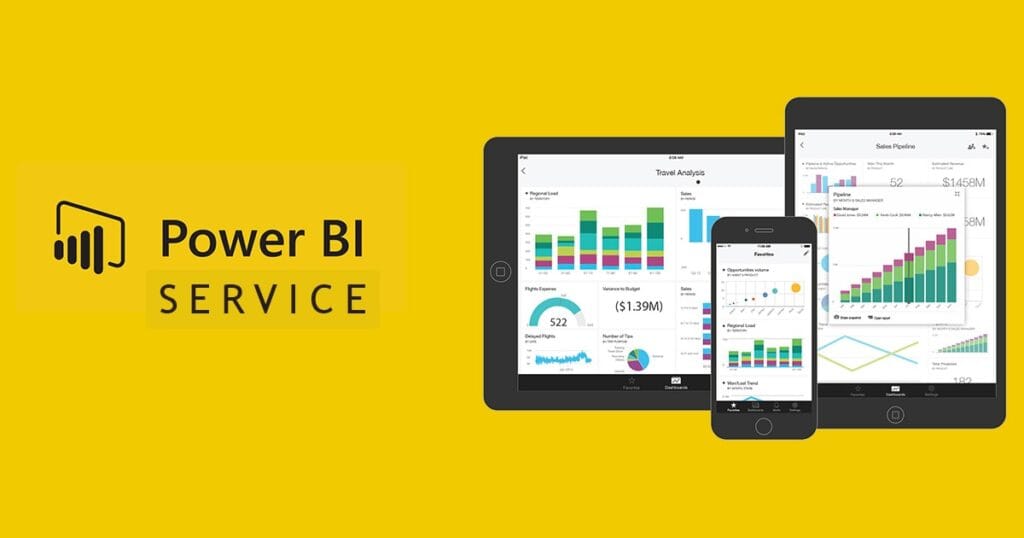
What is Power BI?
Power BI is a suite of software services, apps, and connectors that work together to transform unrelated data sources into coherent, visually immersive, and interactive insights. The Power BI ecosystem consists of:
Power BI Desktop: A desktop application for creating reports and visualizations.
Power BI Service: An online service for sharing, collaborating, and consuming reports and dashboards.
Power BI Mobile: Mobile apps for viewing and interacting with reports on the go.
For beginners, the Power BI Service acts as a gateway to share and collaborate on your data findings seamlessly.
What is Power BI Service Login?
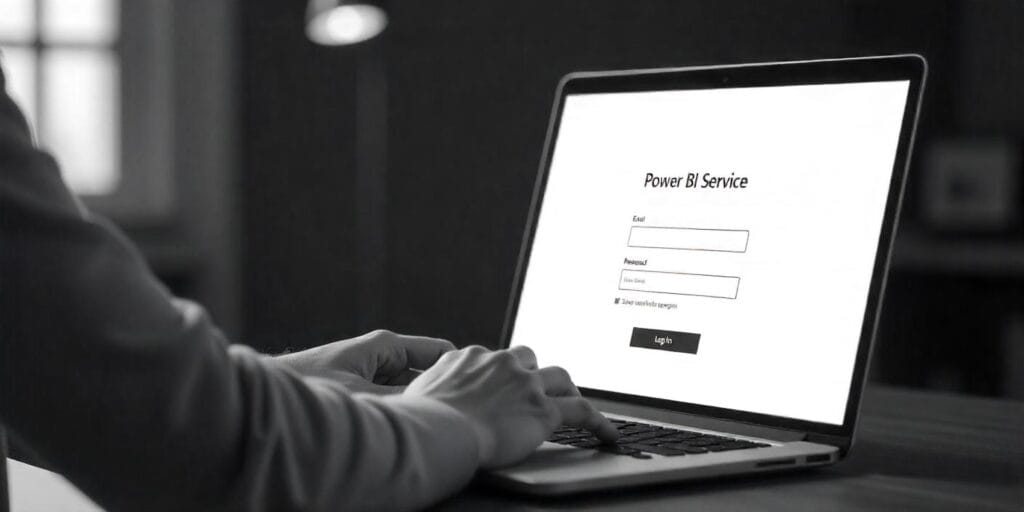
- View and interact with reports and dashboards created in Power BI Desktop.
- Share insights with your team.
- Collaborate on data analysis in real time.
- Access your data from anywhere via a web browser.
Let’s explore the step-by-step process of accessing the Power BI Service and setting it up for success.
How to Access Power BI Service Login
Step 1: Setting Up Your Microsoft Account
Before accessing the Power BI Service login, you need a Microsoft account. If you don’t have then you have to create the account by following these steps:
Go to Microsoft Account Signup.
Provide your email address, password, and other details to create an account.
Verify your email address to activate your Microsoft account.
For organizational purposes, your company should provide you with a work official email tie up with the Power BI subscription.
Step 2: Navigate to the Power BI Service
Open your preferred web browser.
Go to the Power BI website.
Click on Sign In in the top right corner of the page.
Step 3: Enter Your Credentials
Input the email address which is associated with your Microsoft account.
Enter your password and then click Sign In.
If you’re logging in from a new device, you might be get a prompt for two-factor authentication.
Congratulations! You’ve successfully completed your Power BI Service Login
Exploring the Power BI Dashboard After Login
Once you’ve logged in, you’ll be landed on the Power BI dashboard. Below is the breakdown of the key components:
Workspaces: These are collaborative environments where you can store, share, and manage reports and dashboards. Beginners can generally start with a “My Workspace” environment.
Reports and Dashboards: Reports are use for visualizations, while dashboards provide a high-level overview using visual tiles from multiple reports.
Navigation Pane: This pane helps you switch between workspaces, apps, and datasets.
Search Bar: Use this to quickly find reports, dashboards, or datasets.
Settings and Profile: Access account settings or switch between accounts.
Uploading and Sharing Your First Report
Step 1: Create a Report in Power BI Desktop
Open Power BI Desktop.
Import your dataset by clicking Get Data.
Use drag-and-drop functionality to create visualizations like charts and tables.
Save your report as a .pbix file.
Step 2: Publish the Report to Power BI Service
In Power BI Desktop, click Publish in the top-right corner.
Sign in using your Power BI Service Login credentials.
Choose a workspace where you want the report to be published.
Step 3: Share the Report
Go to the Power BI Service.
Open the published report in your workspace.
Click on Share at the top of the screen.
Enter the email addresses of users and grant permissions.
Troubleshooting Power BI Service Login Issues
Encountering issues during login is common for beginners. Here are some tips to resolve them:
1. Forgot Password:
Click on the “Forgot Password” link on the login page.
Follow the prompts to reset your password.
2. Account Not Recognized:
Double-check if you’re using the correct email address connected with Power BI.
Ensure your organization has added you to their Power BI tenant.
3. Browser Compatibility:
Use modern browsers like Google Chrome, Microsoft Edge, or Firefox.
Clear your browser’s cache and cookies if the login page doesn’t load properly.
4. Subscription Issues:
Verify if your account has an active Power BI Pro or Premium subscription.
Best Practices for Beginners
To maximize your Power BI experience, follow these tips:
1. Organize Your Workspace:
Create folders or categories within workspaces for better data organization.
2. Learn Data Modeling Basics:
Spend time to understand the relationships, measures, and calculated columns in Power BI Desktop.
3. Utilize Training Resources:
Explore Microsoft’s Power BI learning portal for tutorials and certifications.
4. Collaborate Actively:
Share dashboards and encourage your friends and colleague to provide feedback on your insights.
5. Secure Your Account:
Enable two-factor authentication for high security purpose.
Why Use Power BI Service?
The Power BI Service is not just a cloud platform but an ecosystem for collaboration and decision-making. With the Power BI service login and the dashboard under control, you’re ready to take full advantage of your data.
Final and Personal Thoughts
Getting into Power BI may seem overwhelming yet, Power BI Service Login is the first step to unleashing the world of insights. With the help of this guide, you will access, explore, and share data effortlessly. Keep in mind that this is only the beginning of your journey, learn and practice to be a Power BI pro.
What are you waiting for? Log in to Power BI Service and make your data speak!
How do I log into Power BI service?
- Step 1: Open the Power BI service and then check Power BI service runs in a browser.
- Step 2: Type your email address when you you are signing in for first time, Microsoft checks to see if you already have a Microsoft account.
- Step 3: Review your Home landing page.
How do I connect to Power BI service?
Navigate to File > Options and settings > Options > Preview features and enable Power BI Service Live Connection. You'll need to restart Desktop in order for the option to take effect. When you create a new Power BI report, you'll see the Power BI service option under Online Services.
What is Power BI service?
Power BI is a collection of software services, apps, and connectors that work together to turn your Multiple sources of data into one platform, visually impressive, and also interactive insights. Your data might be in Excel or a collection of cloud based and on-premises hybrid data warehouses.
How can I use Power BI service for free?
If you don't have a work or school email account with you, then you can still start a trial of Power BI Pro or Fabric which is free. Sign up for a trial of Microsoft O365 and create an microsoft email account and a new tenant. The Microsoft O365 trial includes up to 25 licenses and you become the admin for the new tenant.



